NOTE - The home use license key is valid for the latest Solidworks release, as well as some older versions. We recommend you install the latest version of Solidworks to match what is being used in labs. Please speak with your instructor if you are unsure.
Solidworks is a solids modeling and computer-aided engineering application. This article includes instructions for new installations and reactivation (scroll down).
Disclaimer: If install below fails, please reply to the ticket email thread for further assistance.
New Installations
Step 2: Read & Accept Solidworks Community Access Initiative
Read & accept the terms of Solidworks Community Access Initiative.
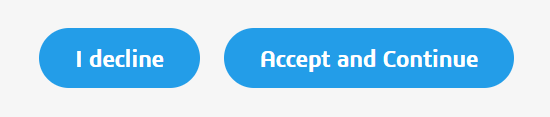
Step 3: Check your ECU Email
Check your inbox for full installation instructions.
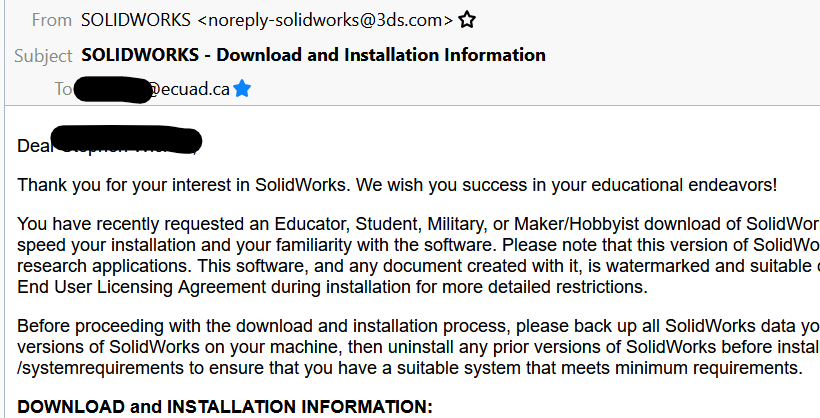
Step 4: Download & Run the Setup File
1) Download the initial setup file (note this will be a small file):
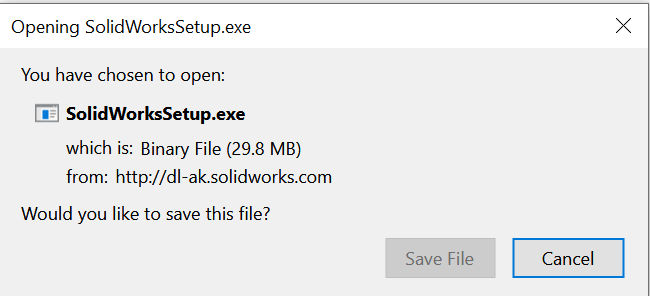
2) Run the setup file with elevated admin credentials:
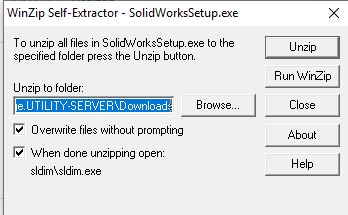
3) Reboot your PC if recommended. After restart, run the setup once more.
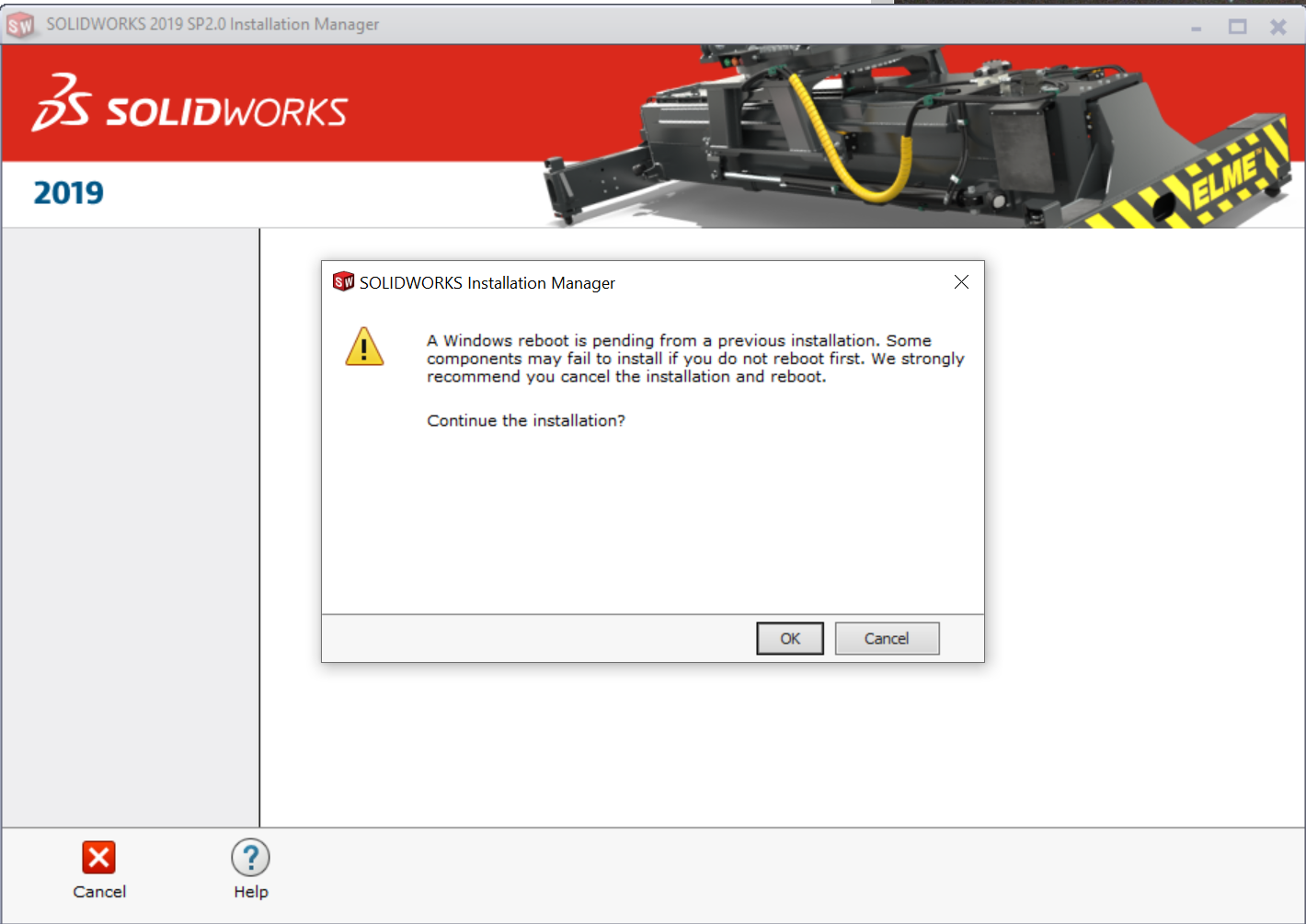
Step 5: Choose "Individual" Install
Choose 'Individual' install option.
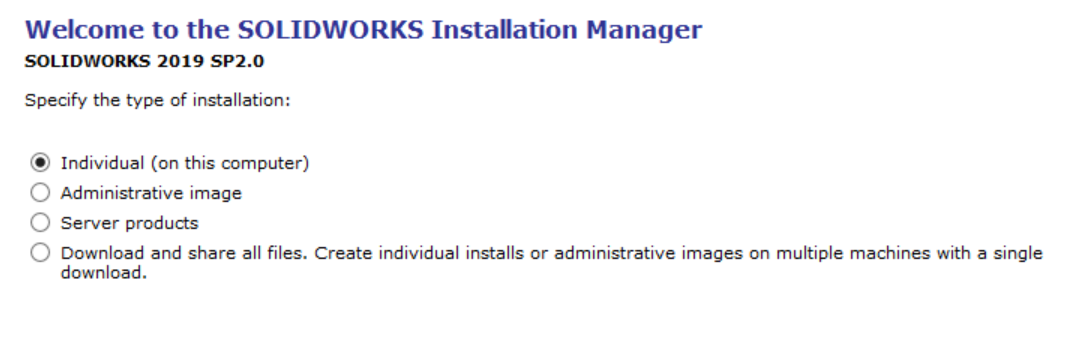
Step 6: Enter the Serial Number Provided
Enter the serial provided into each required Solidworks element:
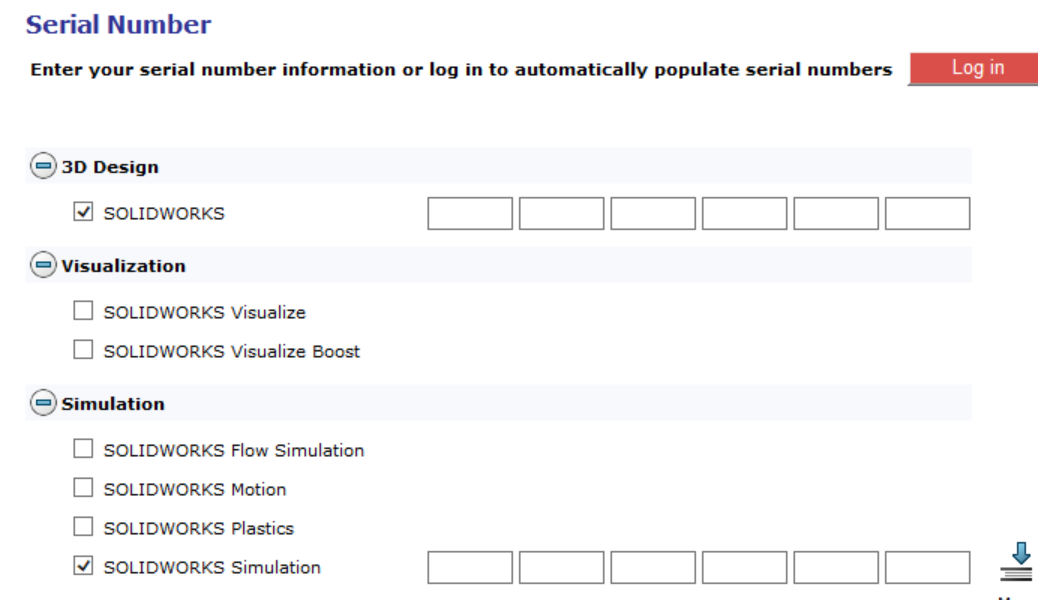
Emily Carr installs only the following on campus:
- SOLIDWORKS
- PhotoView 360
- Example Files
- Manuals
- Help Files
- SOLIDWORKS Languages(English)
- SOLIDWORKS Motion
- SOLIDWORKS Simulation
Step 7: Change Configuration / Language if Required
Change configuration & language options or leave as default.
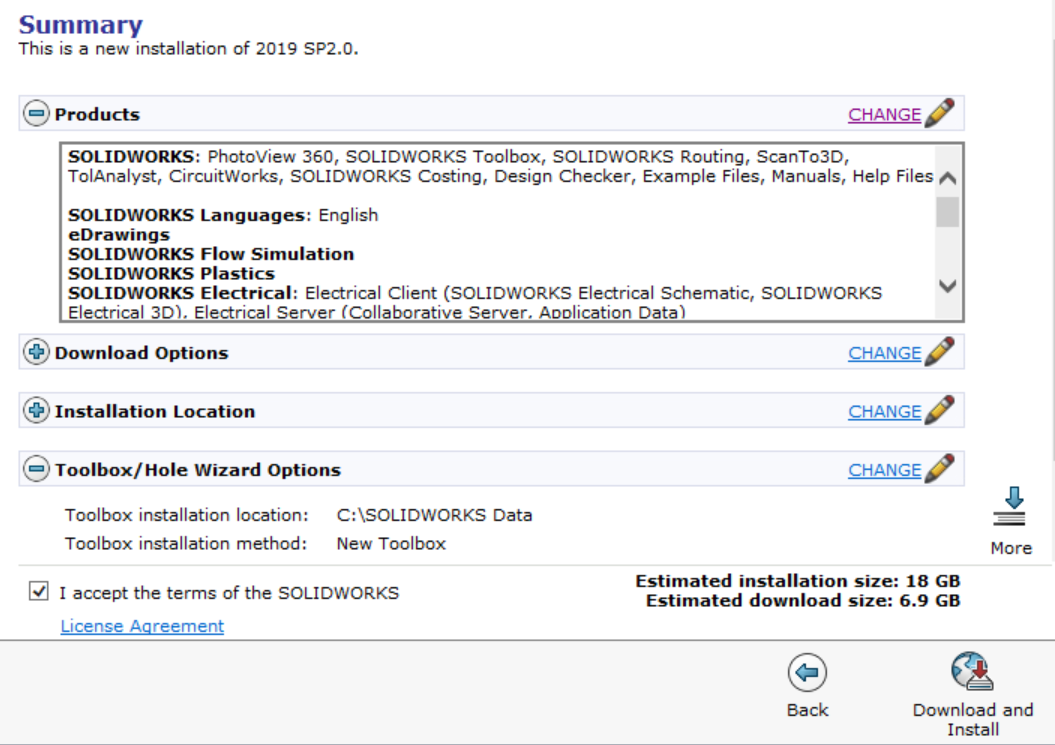
Step 8: Accept Terms and Begin Download & Installation
Accept terms & click 'Download & Install'
Depending on your connection, this may take over an hour. This download is for the larger, final installer.
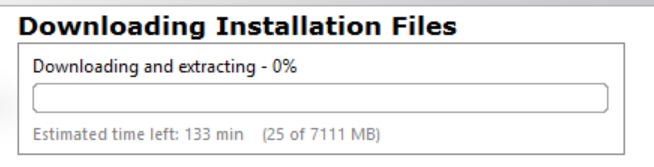
Installer will start automatically. Allow up to 30 minutes for it to complete all required components.
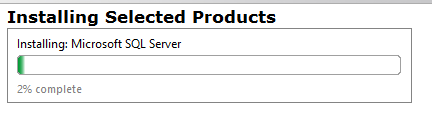
Step 9: Request to Download Solidworks
Launch Solidworks. Use the Product Activation window to 'activate now' using an Internet connection.
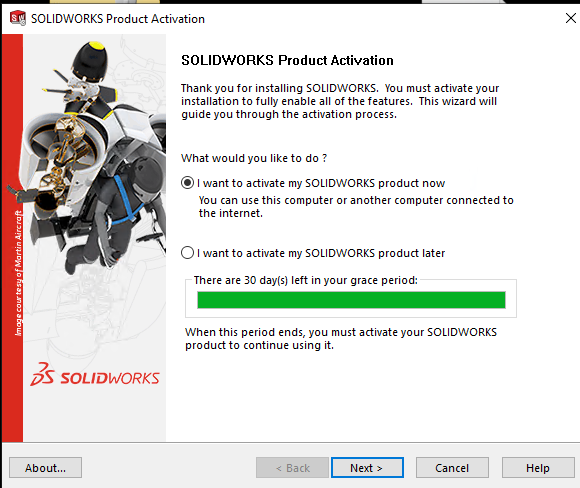
If activation reports failure:
-
Please check your internet connection and try again.
-
Reply to the ticket email thread for further assistance
Reactivating an Existing (Expired) Installation
If you already have Solidworks installed with an expired Student activation key, you can simply update the serial number without reinstalling the software.
Step #1: Under Control Panel\Programs and Features Select SolidWorks and click Change.
Step #2: Using the Solidworks GUI that appears, select Modify the individual installation and add in the new serial number.
Step #3: Click Next when prompted, and then Modify now.
Step #4: De-activate your old serial if prompted, and ignore any warnings that the old serial has expired. Continue to click Next whenever prompted.
Step #5: Launch SolidWorks and allow it to activate the new serial when prompted.