
If you actively use or have in the past created an Apple ID account using your @ecuad.ca email address, you will receive a notification from Apple on your device and via email instructing you to choose a new email address for your Apple ID.
Why this Change
ECU is transitioning to a new model for managing Apple devices. This requires the use of a Managed Apple ID and reclaiming the …..@ecuad.ca email for work purposes only as per the University policy.
What is Changing?
This change enhances our ability to secure ECU’s Apple devices, data and related services while giving you the control on your personal Apple ID and related services. Our objective is to establish a structure that will enable us to provide superior services, add capabilities, secure university data and applications. The tools from Apple did not make it viable or necessary in the past to have Managed Apple Accounts but now that we have Microsoft solutions (M365) and the recent capabilities in Apple School Manager it is worth it and aligns with ECU policy.
Will I be able to use my Apple ID (with new email) to access apple services such as Apple Music, iCloud, iMessage, etc on ECUAD and other devices?
You can still use the same account as is. Nothing breaks or changes on the devices, it is just an email address change at this point. We are working on scoping next phase and will provide guidance on how to separate your devices between personal and work use. This means
- Current computers/mobile devices connected to the account: Stays as is
- Current password: Stays as is
- Current purchases, subscriptions: Stays as is
- Current iCloud data and apps and books and notes and reminders and other apps: Stays as is
"I was prompted to change my Apple ID from my @ecuad.ca email -- but I do not have this email in use for my Apple ID (as I use my gmail/icloud/hotmail address). Do I need to do anything?
That means there is an Apple ID with your @ecuad.ca even if you are not using it. Since you are not using, you can simply disregard notice and take no action.
Personal Data
- Once users have changed their email address to the personal email for Apple ID, it will give them access to their personal data and purchases.
- Changing your email address will only affect the Apple ID email that people receive from Apple. Emily Carr University will not have access to your data or Apple account information. Your iCloud content, App Store purchases, and other Apple services remain linked to your Apple ID, even after the email address change.
- The change only affects the email address used with the account.
- If you do not update your Apple ID email within the specified time, your Apple ID will change to a temporary username that includes @temporary.appleid.com (e.g., john@example.edu becomes john-example.edu@temporary.appleid.com). Services like iMessage and FaceTime will be inactive until you update your email address to your personal email.
Instructions
- When signing into Apple services, impacted individuals will be prompted to provide a new email address.
Please see the following links to Apple’s articles that cover this change:
“If you are asked to update your Apple ID email address”: https://support.apple.com/en-ca/102159
“How to Change your Apple ID email address”: https://support.apple.com/en-us/109353
How to change your Apple ID email address on the web
When possible, the web process redirects you to a trusted device to change your Apple ID. If you don't have a trusted device, you can still change your Apple ID email address on the web.
Go to appleid.apple.com and sign in. Then follow the onscreen instructions to change the email address associated with your Apple ID.
How to change your Apple ID email address on your iPhone or iPad
-
Go to Settings, then tap your name.
-
Tap Sign In & Security.
-
Next to Email & Phone Numbers, tap Edit.
-
Tap the Remove button next to the email address, then tap Delete.
-
Tap Choose Another Email Address and enter your device passcode if asked.
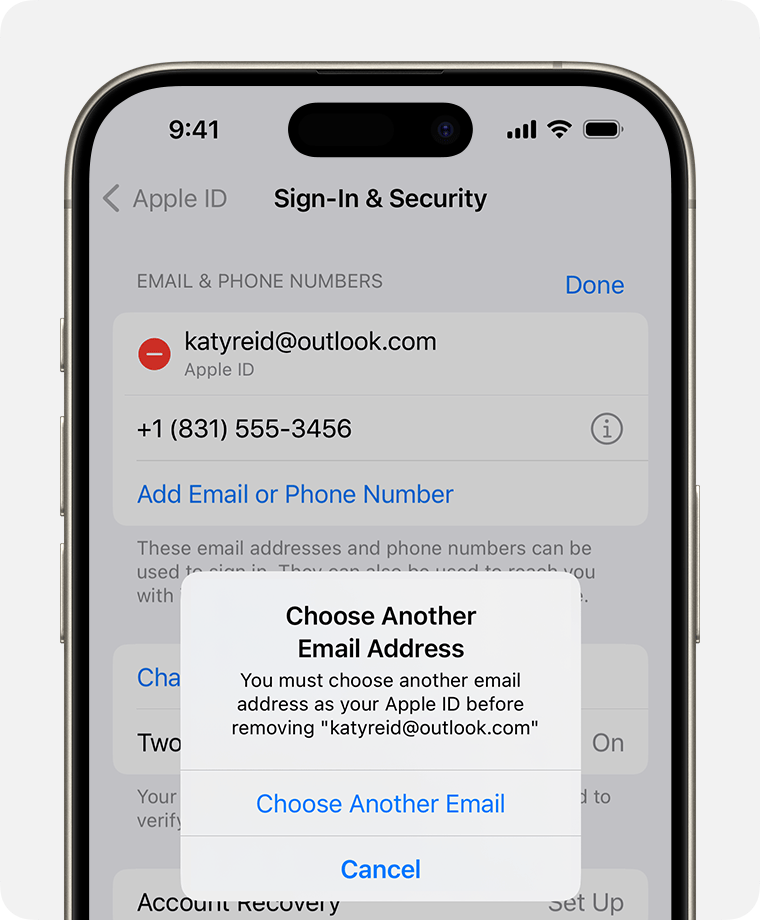
-
Enter the new email address, then tap Continue.
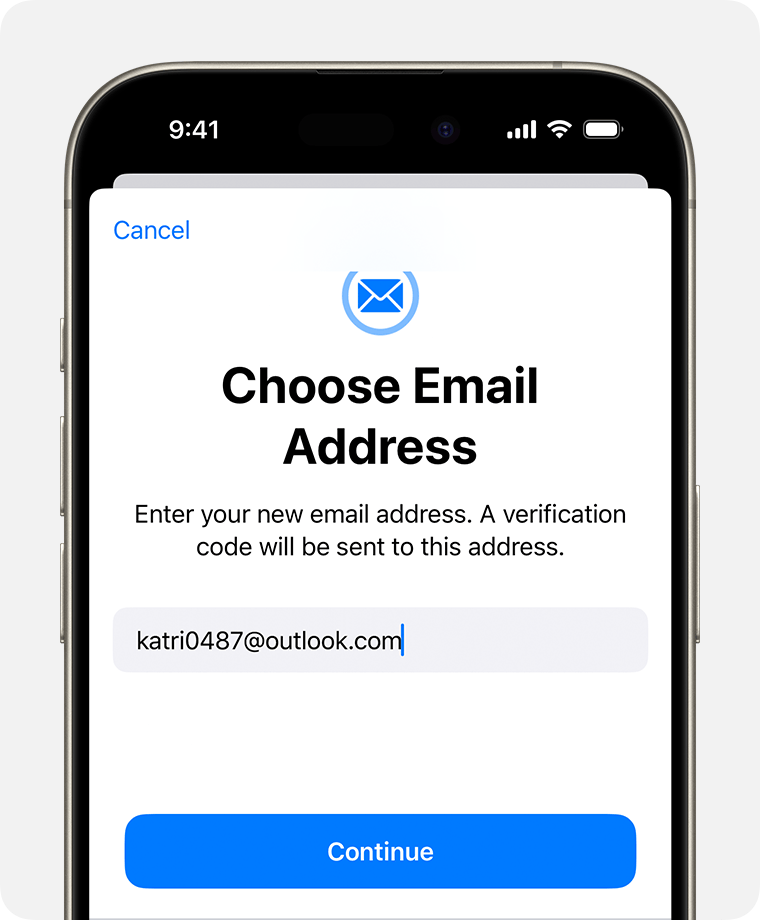
-
Enter the verification code that was sent to your new email address.
CAUTION - Clicking on the link will redirect you to an external website outside of Service Desk.